This year I decided to try out a new craft that can be used as a student-made parent gift for Christmas. I decided on these silhouette ornaments because it's a non-breakable craft that is quick, easy, and cheap for students to make! They also turn out so cute that they make the perfect gift for your students to give to their parents/guardians as a Christmas gift!
The front of each ornament has each child's silhouette on it.
The back of the ornament has the child's information such as their name, the date it was made, how old they are, the grade level they are in, etc.
To make my example ornament I decided to enlist my 2 year old son to help me out. He didn't mind being my helper. ;)
Here are the steps I followed to make the silhouette ornaments:
Step 1: Take the Pictures
To begin you will need to take each child's picture in front of a solid white background. I used a white science fair poster board, but you could use white butcher paper, poster board, etc. It is very important to make sure the lighting in the room is not creating any type of shadow on your white background. If the shadow effect is happening try moving outside or to a different area of the room to take the picture. *This is very important for future steps.*
Have each child turn to the side and take their profile picture.
Step 2: Insert Pictures into PowerPoint
After you have uploaded the pictures you took onto your computer you will then insert them into a blank PowerPoint document.
Step 3 : Remove the Background
To create the silhouettes you will have to remove the background of each picture. To do that begin by double clicking on the picture. On the FORMAT tab click on the "Remove Background" icon.
Once you have clicked, "Remove Background" everything that will be removed is now highlighted in purple. Carefully check over your picture and make sure that there are not any parts highlighted in purple that you do not want gone from your picture. *Important things to double check are the nose, mouth, and eyelashes in the picture.
If everything looks good just simply click somewhere outside of the picture and everything that was highlighted in purple will be removed.
If your picture has missing parts and/or parts that are going to be removed that shouldn't be then you will need to use the "Mark Areas to Keep" and/or "Mark Areas to Remove" icons.
For example, in this picture I had to select the "Mark Areas to Keep" icon and then click on the areas on the picture I wanted to keep such as the hair, lips, and clothes.
Once you have the picture how you want it click somewhere outside of the picture to remove the background.
Step 4: Make the Picture Black
Once you have your background removed you are now ready to make your image black. Select your image, right click, and select the "Format Picture" option.
On the "Format Picture" toolbar find the "Brightness" option.
Slide the "Brightness" bar all the way to the left (-100%) and your picture is now black!
Step 5: Crop the Silhouette
If you want your silhouette to only have a little bit of the shoulder area showing then you will want to crop your picture. To do this select your image, on the FORMAT toolbar select, the "Crop" option.
Drag the box with the black corners to select the parts of the photo that you want to keep. When you are done click somewhere outside of the image to crop the picture.
Step 6: Resize the Image
If you need to make the silhouette larger or smaller to fit the space you are putting it on you will need to resize your image. To do this simply click on the image and drag the right corner in or out to make the image smaller or larger.
Step 7: Print the Image
Once you have the silhouette the size you need you are ready to print! To print the image select - FILE - EXPORT - CREATE PDF/XPS DOCUMENT. Save the document on your computer and open the PDF you just created. Print directly from that PDF file.
Step 8: Making the Silhouette Ornament
You can attach the silhouette you just created to any kind of surface you would like. You can attach it to construction paper, large Christmas bulbs, etc. I chose to purchase these wooden circles from Hobby Lobby. They came in a four pack and were 50% off!
They have a really smooth surface which is perfect for adding the cut out silhouette pictures on!
I had my husband drill a hole at the top of each wooden piece using a medium sized drill bit.
Step 9: Attaching the Silhouettes
After you have created and printed your silhouettes it is now time to cut them out. It really isn't that hard to do but make sure you don't leave out any tiny details when you are cutting.
Once you have the silhouettes cut out it is time to pass them out to your students and let them finish creating the ornaments!
Have your students brush on a thin layer of Mod Podge using a sponge brush.
Then, have the students position the picture and press it down. They will use their finger to push out any air bubbles.
Finally they will brush another layer of Mod Podge on over the entire front surface.
After the first layer of Mod Podge has dried have them brush on another layer for extra security.
Step 10: Adding Details to the back of the Ornament
On the back of each ornament you will want to add each child's name, the grade they are in, the year etc..
You can download my editable name plaques by clicking HERE!
You can print the labels on plain white paper or on any color paper you would like. I printed mine on brown paper to go with the wooden theme.
Once you have cut out each label have the students glue it to the back of their ornament using the Mod Podge and sponge brush again.
After that first layer of Mod Podge has dried have them brush on one final layer.
Step 11: Add String
Once the ornaments are done drying it is time to add string. You can use any type of string you would like such as yarn, ribbon, etc! I purchased this brown string from Hobby Lobby.
Simply cut off a section of string, push it through the hole, and tie a bow at the top!
They are finished!
These make such a sweet and memorable gift for parents!
My students created these snowman gift bags to wrap their ornaments in.
You can click HERE to download my Snowman Gift Bag Craft from my TpT Store!
The download comes with two different snowman versions. Students can choose which version they want to make!







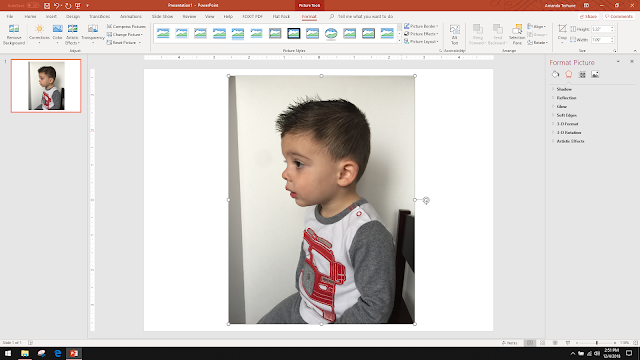








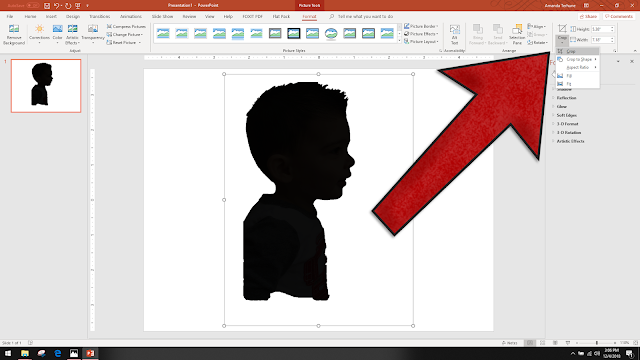


























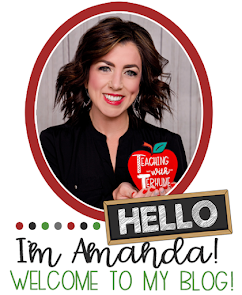









0 comments:
Post a Comment