I know many teachers who simply despise teaching calendar
each day. They either skip teaching it
here and there or leave it out of their daily lesson plans altogether. Calendar time is one of my favorite things to teach! I never go a day without doing calendar
time. I think I love it so much because
I do more than just teach calendar skills and I find the learning benefits my
students get from my calendar lesson is so enormous. So I decided to share my daily calendar
lessons and explain how I do calendar time each day….
(Push play to see a preview of my digital morning calendar in action!)
Since my calendar lesson is done on the Smartboard, I have
my students come down to their carpet square each morning for the lesson. I prefer teaching when my students are at the
carpet. I feel like there are less
classroom management problems when you teach them at the carpet. They don’t have their desk (that has so many
fun things to mess with) in front of them.
Plus you can see all your students so easily and what they are doing.
Here is my classroom carpet area.
I place my carpet area right in front of my Smartboard!
I have so many different slides for my calendar lesson that
I plan and group them into monthly lessons.
For example, I have an “August” calendar lesson that has all the slides that I plan to use and teach for the month. To know which slides I want to use for the
month I just simply look to what I have already taught, what the students need
more practice with, and what skills are coming up in the future.
Like I said…my calendar lesson is way more than just
teaching the days of the week and the months of the year. I basically use calendar time as a great way
to introduce most of the math concepts (and some language) and practice them
daily. We all know that repetition is
what it takes for students to fully learn a concept. So doing the Smartboard slides each and every
morning gives the students the repetition they need to master the
concepts. A lot of the time I introduce
some big concepts (like counting money and telling time) way before I officially
teach it during “math time.” By doing
this, when it’s officially time to teach that concept during math, many of the
students already have it down.
Many of the slides are left blank like the examples below. This is so I can write a new problem in each day for repeated practice of the concept!
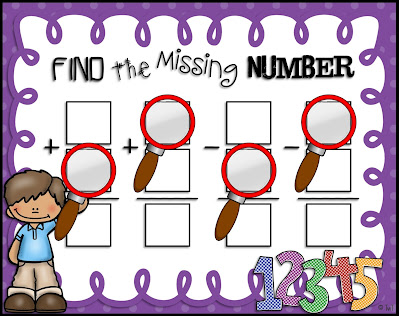
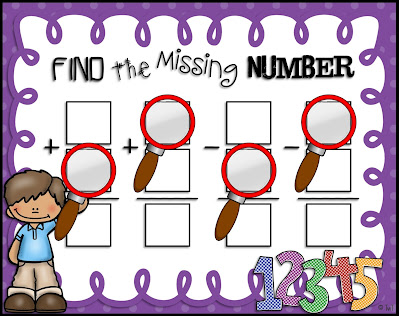
Here is a look at the calendars I use each month. I make each month's calendar pieces a different color or picture so they form a unique pattern for that month. With a lot of my slides I like to ask what I call “challenge questions” for the students to answer. For example, not just what is today’s date?…but what will the date be in three weeks?, etc...
Since calendar is one of the first things I do each morning I like to have it pulled up and ready to go before my students even walk in my door. So I like to have some sort of WELCOME message on the screen as they walk in. That welcome message might be one I write (like on the Morning Message slide) or just the Good Morning Learning Superstars! picture.
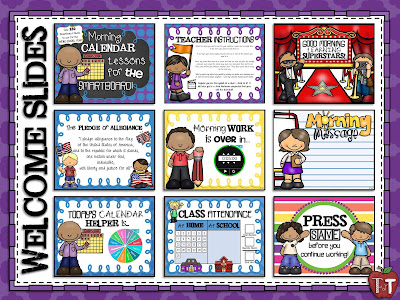
You can also have the students complete the Class Attendance or Lunch Count slide as they walk in each morning.
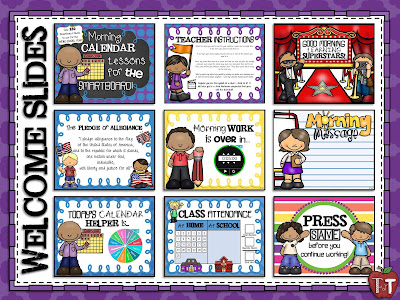
You can also have the students complete the Class Attendance or Lunch Count slide as they walk in each morning.
(Don't use a number system in your classroom? Simply delete the numbers and add names instead like the example below.)
Our calendar lesson starts right after the students finish their morning work. The Morning Work Timer slide is also great to pull up and start so the students know how much longer they have to finish their morning work. You can easily increase or decrease the amount of time that's on the timer.
We also SAVE some of the slides (like the monthly calendar, the slide we count the school days on, etc.) we worked on so we can build on them each day.
Here is a look at some of the "basic" calendar slides I
use.
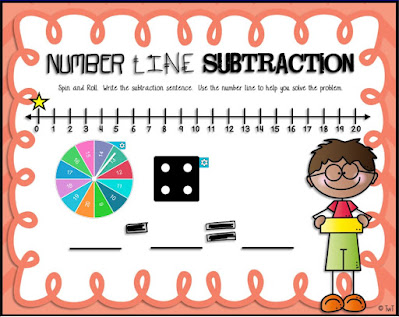
(spin the spinner and roll the dice to make a subtraction sentence)
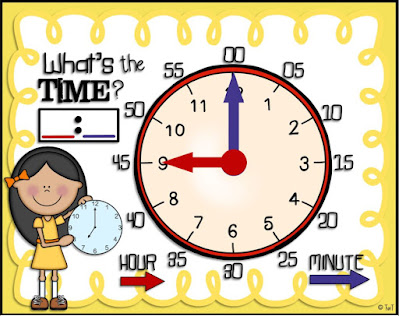
(move the clock hands to form a time)
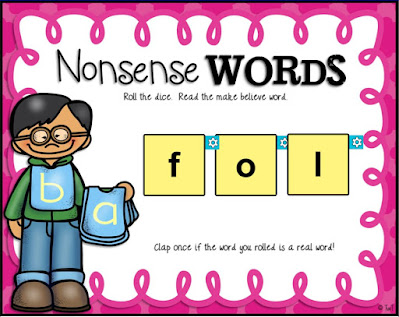
Many of the slides in my calendar lesson are interactive. The students will move objects, spin the spinners, color, roll dice, move clock hands, spin letter cubes, etc. to complete the activity.
(move the month names to place them in the correct order)
(move the arrow to the type of weather for the day and color in the thermometer for the temperature)
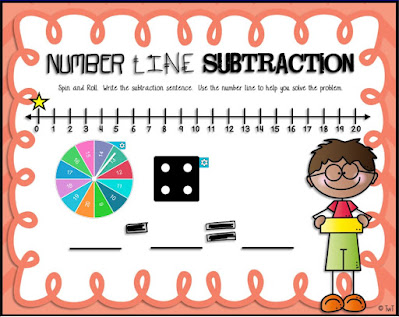
(spin the spinner and roll the dice to make a subtraction sentence)
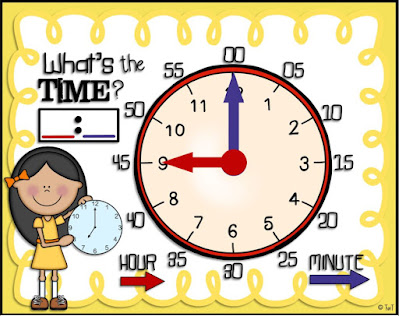
(move the clock hands to form a time)
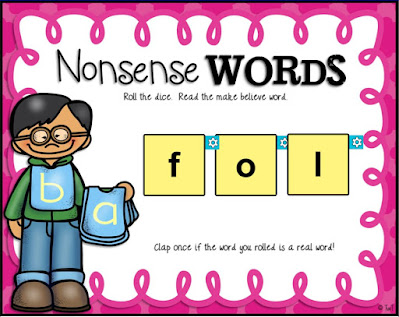
(spin the letter cubes to get new letters)
You will see the movie clapboard symbol on a lot of my slides. This symbol means that there is a fun
video/song that goes with that slide. By
clicking on the symbol it will take you directly to that video. A lot of the videos will not only help your students learn the concept...but it will get them up and moving during the lesson!
If you notice I have a lot of different slides...and many different ones for a single concept. I DO NOT teach all these slides each morning. I pick and choose which slides I want to use for that month's lesson by looking at what I've already taught, what I am about to teach, and what the students need more practice with.
I also like to build on my slides month to month. Here are some examples on how I like to do that:
* I might teach and practice the
slide over pennies in the month of August. Then, I’ll take the penny lesson out and add the nickel lesson in for
the month of September. I will continue to build on my money lessons each month until we are counting money with all four different coins.
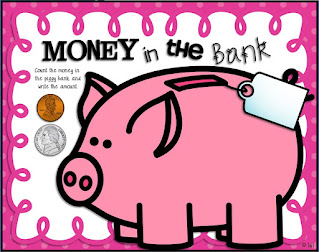
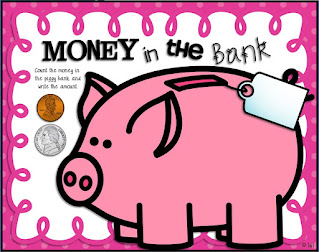
* I’ll have the students practice their shape names with the slide that has the
names on each shape for a couple months.
Then, I’ll replace that slide with the shape slide that does not have
the names on the shapes. Then, we will
practice naming the different shapes by memory for a couple months.
* We will compare the numbers 1-10 with the correct math signs for one month. Then, the following month we will build on that lesson by comparing 2-digit numbers.
* We start out with solving basic addition or subtraction problems by using pictures, move to solving problems using a number line, and continue on until we are solving story problems.

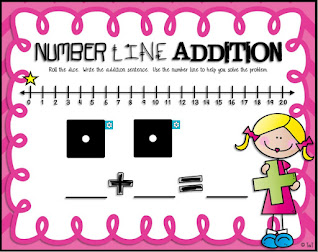
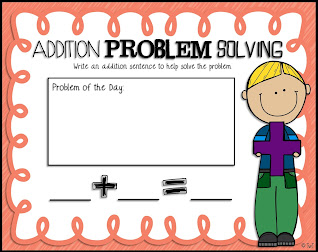

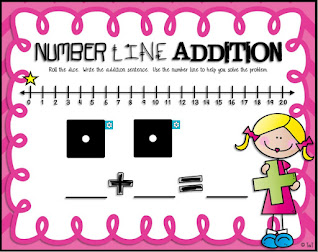
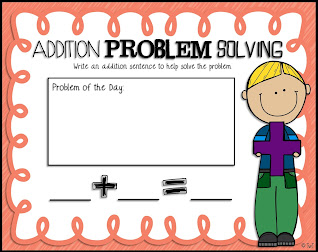
Not only does my calendar lesson practice math, but we also practice some of our language skills!! Here is a look at some of the language slides I incorporate
into my calendar lesson.
It usually takes me between 15-30 minutes each morning to do
calendar. I usually lead/teach each
slide, but after a while you can easily have a student helper lead some of the
slides. That way if there are some
things you need to do in the morning (like attendance) you can take care of it
while your calendar lesson is going on!
This slide is a fun way to pick a calendar helper each morning!
Even if you don’t do calendar you can use these interactive whiteboard slides with many of your math and language lessons!
I love hearing what slides you would like to have added to the file! Here are just a couple of the slides I've added from requests. Let me know if there is anything specific you are looking for!
Click HERE to download my Morning Calendar Smartboard Lesson in PowerPoint from my TpT Store!
I love hearing what slides you would like to have added to the file! Here are just a couple of the slides I've added from requests. Let me know if there is anything specific you are looking for!
I have my Digital Morning Meeting/Calendar Smartboard Lesson available in 4 different versions! I have a Smart Notebook, ActivInspire, PowerPoint, and Google Slides version. Pick the version you need based on the software you have on your computer. Each version has the same slides!
Not sure what version you need? Download my FREE SAMPLE SLIDES to try out the different versions on your computer!
Click HERE to download my Morning Calendar Smartboard Lesson in Smart Notebook from my
TpT store!
Click HERE to download my Morning Calendar Smartboard Lesson in ActivInspire/Flipchart from my TpT Store!
Click HERE to download my Morning Calendar Smartboard Lesson in Google Slides from my TpT Store!



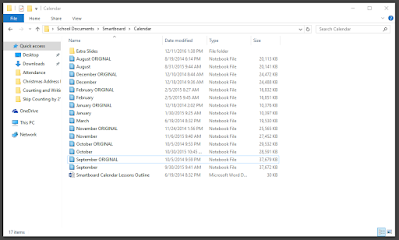


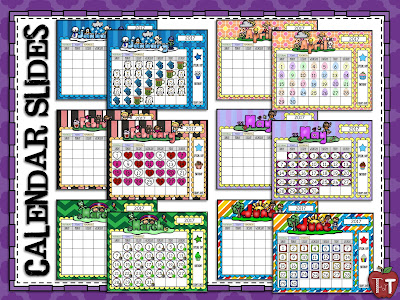






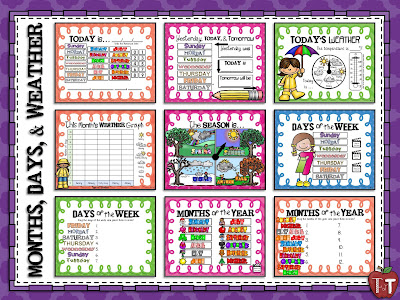
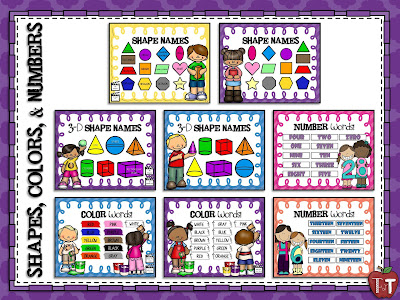


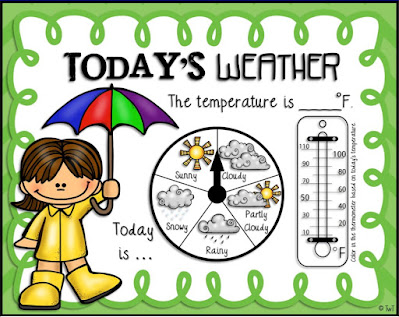

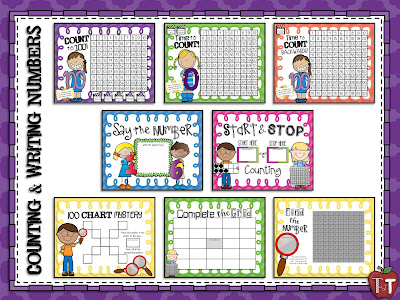

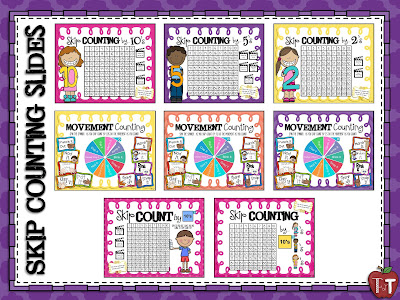
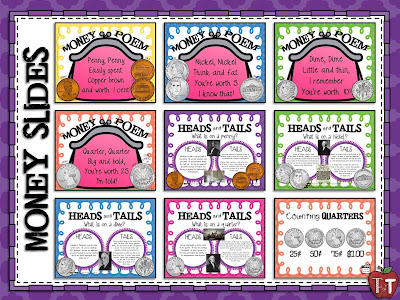




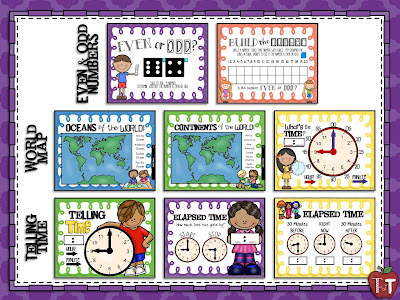
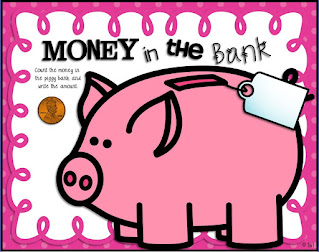
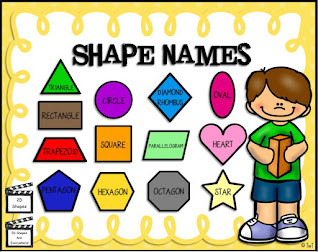


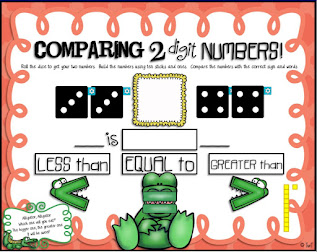


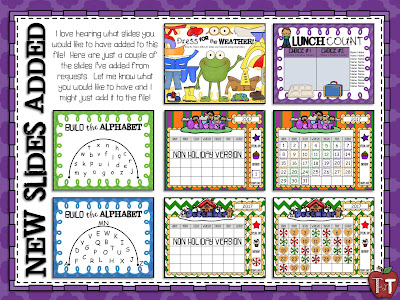


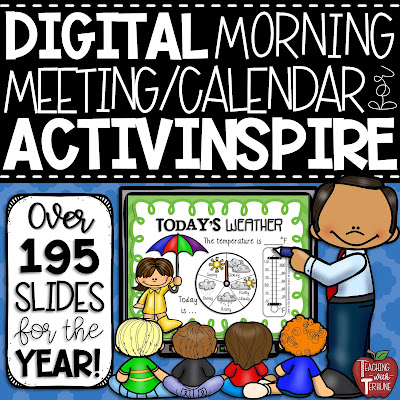

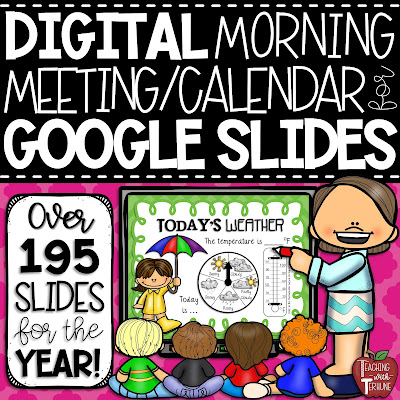


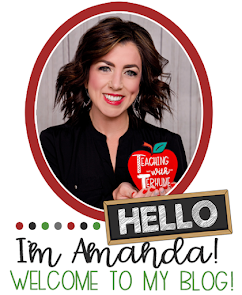









Love this! Thanks for sharing. DJ
ReplyDeleteHi, I LOVE this and would like to implement it in my classroom but I don't have NOTEBOOK. Is there anyway to get it for my promethean board? Thanks!
ReplyDeleteIs there a certain program you use with your Promethean board?
DeleteYes, we use ActivInspire
DeleteI now have this activity available in ActivInspire! Click the link above to take you to the ActivInspire activity download!
DeleteI love how you have maximized your time with your calendar. I so agree that many teachers don't appreciate the teaching opportunities they have with their calendar time.
ReplyDeleteYour organization is fabulous! I'm sure all of your hard work getting this started has made planning and prep a breeze ever since.
I was wondering if it works on a promethean board?
ReplyDeleteI now have this activity available in ActivInspire! Click the link above to take you to the ActivInspire activity download!
DeleteHello, I just purchased this and am excited to start using it. I teach preschool and was wondering if you could add something with 10's frames, rhyming and syllables. Thank you, Lisa
ReplyDeleteYup, I've just updated the file to include these slides. Get the update from your "My Purchases" tab on the TpT website.
Deletedoes the activinspire software work with a mimio? Our school has mimio so I am limited to that or powerpoint :(
ReplyDeleteI will have a PowerPoint version posted on my TpT store really soon!! Click the link to follow and get an update when it's posted:
Deletehttps://www.teacherspayteachers.com/Sellers-Im-Following/Add/Teaching-With-Terhune
Will you be adding a Google Slides version in the future? I love this resource!
ReplyDeleteI now have a Google Slides version! The link is posted above!
DeleteI love this resource! It's so complete and flows so well as skills are learned. I found your calendar lessons on teacherspayteachers. I would love to purchase this, but my device doesn't have powerpoint. Is it available with Google Slides (very much like powerpoint, but a Google product)?
ReplyDeleteIf it is available in Google Slides, can you let me know how best to purchase it?
Looking forward to your response,
Wendy
I now have a Google Slides version! The link is posted above!
DeleteDo these have to be used on Smartboards? My concept is to use it from my iPad and viewing it on the TV using Airplay with my iPad TV. It wont be as interactive but I think it will serve a better purpose than filling a wall in my home full of things.
ReplyDeleteWell you don’t have to have a Smartboard but in order to open the file you will need either PowerPoint, Smart Notebook, or the ActivInspire software depending on which version you purchase.
DeleteI download the PowerPoint version and am using it by way of an iPad. The interactive numbers are working but can’t get the spinner to work. Can you tell me how to do this?
DeleteHow did you get it on your iPad? Are you using Google Slides?
DeleteI was actually using Keynote on my iPad and switched to PP and now it all works perfectly. But, can you advise on what your process is to organize your slides by month as you suggested?
DeleteSo glad to hear you got it working!
DeleteHere's the steps on how I create a new monthly calendar set from the main file:
1. Open the Smartboard Morning Calendar Lessons for PowerPoint file that you downloaded.
2. Next, open a new blank presentation by clicking: File - New - Blank Presentation
3. Change the slide sizes in your new presentation by clicking: Design - Slide Size - Custom Slide Size
4. Change to the custom size: Width: 9.142in and Height: 7.26in to match the slide sizes from the main file.
5. From the Calendar Lessons file, pick the slide that you would like to add to your new presentation by right clicking on it and selecting: Copy
6. Switch back to your new blank presentation. One the left side of the screen where you see all of the slide thumbnails right click and choose, "Keep Source Formatting" under Paste Options.
7. The slide should copy and paste just like the original one.
8. Continue these steps for as many slides as you would like.
9. Don't forget to save your new file. (I save the file as the month name.)
10. Close out of the original file and don't save.
I hope this helps!
I love using this for our morning meeting. My kids love using the frog slide where they dress him. They were wanting me to add some other "clothing" options. Like sunglasses and a mask. Is there a way for me to do that or would I have to create a new slide?
ReplyDeleteYes, you could totally do that. Just find the clip art of the clothing items you want and add it to the slide. You will probably have to resize the clip art to make it fit the frog just right.
Delete